Chelsea Information
Enter your member number. All member numbers start with the four digit house number. The fifth digit is a 0 for owners or a 1 for renters. The sixth digit could be any number from 0 to 9. We have noticed that it is frequently a 2 for men and a 0 for women in households with couples. It is frequently a 1 for single residents. If you can’t get on with one of these numbers, ask the Pro Shop to look up your number. (When someone moves out, the next residents will have the same first four or five digits and have a new, different sixth digit number.)
Enter your password. All passwords are set at Golf4444 initially.
Once in the system, click on Profile then My Profile. Here you can fill in as much as you want but you should fill in your e-mail address because it is used to send you confirmations. You can also change your password here but the Chelsea people said most users don’t even bother changing it. Remember to hit Save.
Be patient, some screens take a couple of seconds to come up. Watch the green bar at the bottom for progress.
Click on Review, then click Review a Tee Sheet. Choose a date, unclick Short, and click on Display. You will see the full Long course tee sheet with tee times and names entered.
Click on Review My Information, then click Review My Schedule. If you have any reservations in the system, they all will show up.
To make a Tee Time, click on Booking, Add a Booking. Select the date you want. On a nonclub day, like Sunday, leave the Selection as 18 Hole. If booking for a club day, like Wednesday, Men’s Day, select the Golf Group you want from the Selection drop down menu. Scroll down and add your 6 digit number in the first box. The system will place your name in the first position. Go down to the second line and enter your playing partner’s number. If you don’t know it, click on the magnifying glass symbol next to it. A window will open for you to enter a couple of letters of the person’s last name. A drop down list will appear from which you can choose the name. Continue entering the third and fourth player if appropriate. You must enter at least yourself and one other player to choose a tee time. If you only enter yourself, you will not be able to book an empty tee time. The system will show you available tee times that have openings for one or two people. Click Submit and wait for your confirmation number.
Go back to Profile and open Buddy List. Here you can enter a few letters of a name and find any resident’s name and their six digit member number. You can add them to your list for ease of making reservations for your group. Click Logout when finished.
Confirmation Chelsea will send you and your playing partners an e-mail confirmation every time you make or change a reservation. The confirmation number on it is used for changing or deleting a reservation.
The system is very user-friendly. There are other features. Feel free to open various dropdown windows and explore. Welcome to Chelsea!